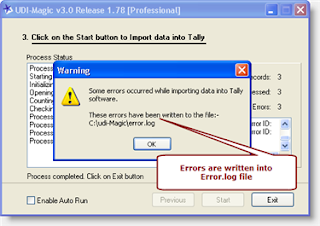The tag <OLDNAME> when used along with the tag <NAME>, allows you to modify NAME's of existing MASTER-records in Tally.
Here's a sample Excel sheet which contains StockItem Master-records wherein we have OLD-Names in Column-B and NEW-Names in Column A. The objective is to replace the StockItem Master-records having OLD-Names with the NEW-Names.
And here are the XML tags to update / modify the STOCKITEM Master records with the NEW-Names.
XML tags extracts:-
| <!-- Create STOCKITEM Masters --> <MASTER TYPE="STOCKITEM" > <NAME.LIST> <!-- NEW-Name for STOCKITEM --> <NAME COLUMNREFERENCE="A"/> <!-- OLD-Name for STOCKITEM --> <OLDNAME COLUMNREFERENCE="B"/> </NAME.LIST> <!-- PartNumber --> <ADDITIONALNAME COLUMNREFERENCE="C"/> <COSTINGMETHOD>Avg. Cost</COSTINGMETHOD> <VALUATIONMETHOD>Avg. Price</VALUATIONMETHOD> <BASEUNITS>Nos</BASEUNITS> </MASTER> |
Remarks:-
1) We have specified two tags viz <NAME> and <OLDNAME> tag.
2) UDI-Magic searches for StockItem MASTER-records in Tally having the OLD-Name, and if found they are replaced with the NEW-Name as specified by the tag <NAME> as shown above.
Download the Excel-sheet and XML tags for updating StockItem Masters Names in Tally.